You can easily enable or disable the call forward services for the phone Yealink T42G. Learn more from this Yealink T42G user guide.
You can configure the call transfer using the web user interface and phone mode. Here in this article, we will be guiding you to enable with phone mode.
Enable call forward in phone mode for Yealink T42G
To enable the call forward feature,
Step 1: Press the Menu button.
Step 2: Go to Features >> Call Forward >> No Answer Forward option.
Step 3: Press the up-down buttons displayed below to select the desired forwarding type and then press the Enter soft key.
Initially, the service is disabled.
Step 4: If you select:
Always Forward: Press similar kind of left-right arrow button to enable from the Always Forward field.

Step 5: Save the configuration settings to see the change.
Step 6: To see the changes, go back to home using the back button and you will notice the U-shaped arrow directing right which indicates Call Forward is enabled.
Disable call forward in phone mode for Yealink T42G
To disable the feature the best way is to reverse the process. That is, you have to:
Step 1: Go back to the Features >> Call Forward >> No Answer Forward option using Menu button.
Step 2: You have to disable the No Answer Forward option and Save the configuration.
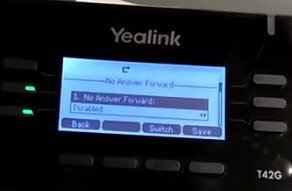
Having trouble configuring the Yealink T42G for call forward or any issue.
Contact US @ 1300 138 600










