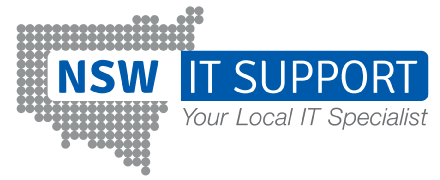Microsoft Office 365 is one of the most popular suites for productivity applications. With its growing popularity, it is necessary to learn about the common Office 365 issues.
Over the years, it has been the most reliable source for improving team productivity, storage, and communication. However, you might face some Office 365 issues with time.
Despite Microsoft’s claim of 99.9% SLA, problems will arise with Office 365 applications such as Teams, Outlook, OneDrive, Exchange Online, SharePoint, Yammer, and so on.
Frequently, the issues aren’t even with Microsoft but with ISPs or internal network changes. There could be a number of causes such as network, operating system, browser, personal device, upgrade errors, Internet, and so on. But which one is it?
Login Issues
When attempting to log into your Office 365 account, you may encounter some sign-in issues. It usually happens when you type in the wrong login credentials.
There’s a chance you used the incorrect username or password. First, check for caps lock and the spelling of the password that you’re trying to enter. As passwords are sensitive, a small change can still restrict you from logging in.
Also, you should avoid copying them from anywhere (such as text files or Skype conversations). Instead, you can try to enter them manually.
There is also a possibility that your administrator could have changed your password without informing you. You should get in touch with them to provide you with credentials that will allow you to log in.
How Do You Solve It?
Don’t panic if you can’t get access to your account, as there are other ways to log-in. You can still regain the access by resetting the password.
- Click the link if you are using a work or school account: https://passwordreset.microsoftonline.com.
- Click the link if you are using personal Microsoft account: https://account.live.com/ResetPassword.aspx
- You can reset the password yourself with the alternative phone number or email address if you are the Office 365 administrator. Or else contact your administrator to provide you with new password.
You must keep a recovering email to avoid log-in issues in Office 365. Recovery email is configured during Office 365 setup. You can lock the access to your account, if you enter wrong password several times and don’t have a recovery email.
In this case, fill out the Microsoft account recovery form and verify that the account belongs to you. In this way, you will be able to change the password.
Synchronization errors with Microsoft Office 365
You may be wondering what synchronization errors is. So, when you open any of the Microsoft Office 365 applications, you will see that recently added files must appear in every application (i.e. Word, Excel, PowerPoint, Outlook, and so on).
But if that doesn’t happen, there is synchronization problems with Microsoft 365, and you know that something went wrong. This issue mostly occurs when you are working with Office Mobile applications.
Meanwhile, with Outlook online, when you have Office 365 problems, this app becomes almost absolutely useless.
How Do You Solve It?
Sometimes, you may want to continue your work from your phone after turning off your computer and the files are available there. In such case, if you don’t find the last saved documents on your phone, turn it off and on again.
It might sound basic, but it does work most of the time.
If you can’t still find the last saved file from your last device, it means it hasn’t made it to OneDrive yet. It may be because your device isn’t connected to OneDrive properly or it isn’t connected to the Internet.
Check your internet connection or contact your internet provider in such a case.
You may also have the old version of OneDrive installed on your computer. You will also have to make sure that the files that you saved don’t exceed OneDrive limits.
For Outlook Online
There is a little different procedure for Outlook. It is possible that you are unable to send or receive emails. In that case, you should double-check your email server connection.
Examine Outlook’s connection settings. For connecting to Microsoft mail servers, double-check your POP3 and SMTP settings.
Also, if IMAP is used, double-check its settings. Another possible solution is to simply remove the synced account from Outlook and re-add it.
Facing Microsoft Problems in Safari Web Browser
You may have to face some issues while working with Office 365 on Mac. Typically, these are caused by a Safari web browser feature called Intelligent Tracking Prevention (ITP).
How Do You Solve It?
Here is a few steps that you can follow to quickly resolve the problem. First, open Safari and go to Preferences -> Privacy. Then, deselect the Prevent cross-site tracking option. You will then have to move to teams.microsoft.com.
Update Issue with Microsoft Office 365
To get a problem-free and safe experience, it is necessary to keep your Microsoft Office 365 updated. With the update, the application gives you provide your organization with better security measures, malware protection, bug fixes.
Likewise, it also helps you try to resolve all known Office 365 issues. However, sometimes the updates aren’t updated automatically. In this case, you will have to follow a few steps to update the application manually.
How Do You Solve It?
First, check if your Office 365 is up-to-date. To find out, go to one of the Office 365 application. You then have to go to File -> Account -> Update Options -> Update Now. If the updates aren’t installed, you will have to install them yourself.
Add-Ins Caused Problems on Microsoft Office 365
Examine the Add-Ins that have been installed in Office 365 applications. Add-Ins can occasionally cause issues with Microsoft Office.
These issues include poor performance and program crashes. Disable Add-Ins and try running Office 365 applications without them.
To disable Add-Ins, hold down the CTRL key and click the shortcut to launch the Microsoft Office application. In this case, you are instructed to use safe mode. A safe mode is useful for troubleshooting Office 365.
There are a few tools that Microsoft Office 365 has provided to help you resolve some of the common Office 365 Issues.
Office 365 Support and Recovery Assistant
You must install this tool in your computer as it runs multiple tests in terms of configuring and solving any potential problem. In addition, it can also help you resolve many issues by itself.
Office 365 Service Health
It is an online tool that is accessible only by administrators, in Office 365 Admin Center. Service Health helps you see possible issues and help you resolve them.
Remote Connectivity Analyzer
Just like the name this tool helps you identify the application’s issue with the connectivity. These issues can be the root of many Office 365 issues.
From Outlook desynchronization to OneDrive connection issues, we’ve got you covered. Furthermore, it can assist you in detecting problems by running tests on a variety of features.
Repair Tool
Office 365 repair tool is a go-to solution for many problems with on premise Office 365 apps. It helps you repair almost any issues which can possibly occur while using the application. While using the feature, you have to go to the Control Panel -> Programs and Features.
Then, you will have to select Office 365 and click Repair. Meanwhile, you can also make a choice between quick repair and online repair. With online repair, it may take a little bit longer time as it has more excessive problem solving functionality.
Microsoft Support
Last but not the least, there is another feature that Microsoft Office 365 provides that is Microsoft Support. They help you resolve with the issues that you are dealing with the application.
You can also find a Microsoft guide which helps you solve the problems that arises in the application.
Click here to find Microsoft guide.