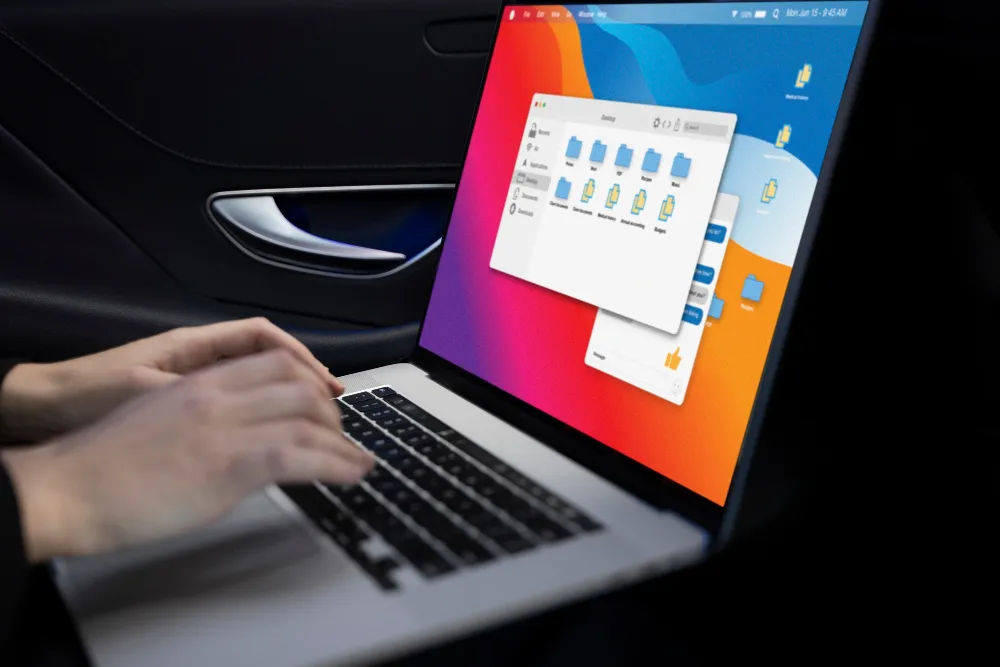If you’re using Google Workspace but feeling the pull towards Microsoft 365, you’re not alone. Many IT managers and professionals have been in your shoes, considering the switch. The familiar interfaces of Word and Excel are appealing, as is the promise of seamless connection with other Microsoft applications. But the thought of migrating years of emails, documents, and calendar data? That’s enough to make any IT manager break out in a cold sweat.
Fear not. While the road from Google to Microsoft may seem intimidating, it’s a well-travelled path with clear signposts along the way. This comprehensive guide will walk you through the migration process step by step, ensuring your transition is smooth, your data is secure, and your team is ready to hit the ground running in their new digital home.
Key Takeaways
- Before making the switch, assess what your organisation truly needs from a productivity suite. Are you looking for deeper integration with other tools, enhanced security, or more familiar applications like Word and Excel? Identify your top priorities.
- Microsoft 365 offers various plans. Select one that aligns with your organisation’s size, security needs, and budget. Whether it’s Business Basic for essential services or E5 for advanced security, ensure your plan matches your requirements.
- Migration from Google Workspace to Microsoft 365 isn’t just about moving data. It’s about ensuring a smooth transition without disrupting your team’s productivity. Follow a structured, step-by-step process to ensure all your emails, files, and calendars migrate without issues.
- As you migrate, don’t neglect security. To safeguard your new environment, set up multi-factor authentication, device management policies, and data loss prevention. A successful migration isn’t just technical—it’s also about people. Equip your team with the tools and training they need to adapt to Microsoft 365 and continue working efficiently.
Understanding Google Workspace and Microsoft 365
Before you begin making the switch, it is essential to compare Google Workspace and Microsoft 365. Both platforms include a wide selection of tools that are ideal for businesses and perform well on a variety of devices.
Google Workspace Overview
Google Workspace, previously known as G Suite, is a comprehensive collection of cloud-based productivity tools designed to enhance collaboration and efficiency. The Google cloud service includes numerous benefits and popular applications such as Gmail, Drive, Docs, Sheets, and Slides, each equipped with user-friendly interfaces and advanced features to streamline work processes and encourage teamwork.
Embarking on a migration journey? Reach out to our dedicated Sydney IT support team today to kickstart your transition process.
Microsoft 365 Overview
Microsoft 365, previously Office 365, provides a comprehensive suite of productivity applications, including Outlook, OneDrive, Word, Excel, and PowerPoint. It offers various features and integrates seamlessly with other Microsoft products.
When you want to migrate from Google Cloud Workspace to Microsoft Cloud services, you’ll need to choose a plan that best fits your organisation’s needs. Microsoft 365 or Office 365 offers various plans:
- Business Basic: Essential services with web and mobile versions of Office apps
- Business Standard: Desktop versions of Office apps plus services for mailbox, file storage, and team collaboration
- Business Premium: Advanced security and device management capabilities
- Microsoft 365 E3: Enterprise-grade security and compliance tools
- Microsoft 365 E5: Advanced threat protection and analytics capabilities
What are the main differences between Google Workspace and Microsoft 365?
While both suites offer similar core functionalities, key differences include:
- User interface and experience
- Integration capabilities
- Advanced features in specific applications
- Pricing structures
- Security and compliance offerings
Step-by-Step: Migration From Google Workspace to Microsoft 365
Step 1: Sign Up for Microsoft 365 for Business
The initial phase in moving from Workspace to Microsoft 365 is to check all prerequisites and prepare your accounts for the migration. Begin by selecting and purchasing the appropriate Microsoft 365 plan for your organisation. When making your choice, consider factors like the number of users, required features, and budget.
Step 2: Set up Microsoft 365 for Google Workspace migration.
In this step, you’ll :
- Validate ownership of your current Google Workspace domain
- Add users to your Microsoft 365 account
- Establish basic security protocols for devices
This foundational setup ensures a smooth transition for your team.
Step 3: Set up security policies for Windows devices.
Configure security policies for Windows devices through the Microsoft 365 admin centre. This step is essential for maintaining data security across your organisation’s devices.
- Setting up multi-factor authentication
- Configuring device management policies
- Setting up data loss prevention policies
Need expert guidance for your migration? Don’t hesitate to reach out to our professional team. We’re here to ensure your transition is smooth and stress-free.
Step 4: Add your Google Workspace domain to Microsoft 365
After verifying domain ownership, you and your team can sign in to Microsoft 365 using your existing email addresses. This continuity helps ease the user’s transition. For this, you have to:
- Go to the Microsoft 365 admin centre
- Navigate to Setup > Domains
- Click “Add domain” and follow the prompts
Step 5: Install Office apps and Microsoft Teams
Ensure all licensed users install Microsoft 365 productivity apps on their work devices. This includes familiar tools like Word, Excel, PowerPoint, and the collaboration platform Microsoft Teams.
Step 6: Migrate everyone’s email and calendar items.
Use Exchange Online migration to move everyone’s emails, calendar events, and contacts from G Suite to Microsoft 365. This step ensures business continuity in communications.
- Set up the migration endpoint in Microsoft 365
- Create migration batches
- Start the migration and monitor progress
- Verify that all data has been transferred correctly
How do I move my Google Workspace calendar to Office 365?
Microsoft’s migration tools include options for transferring calendar data. The process typically involves exporting your Google Calendar and importing it into Outlook. You can use the Microsoft 365 admin centre to create a migration batch that includes calendar data.
Step 7: Connect the domain to Microsoft 365
After connecting your domain to Microsoft 365, all emails will be directed to your new platform. This step also activates all other Microsoft 365 services under your domain.
- Get the DNS records from Microsoft 365
- Update these records with your domain registrar
- Wait for the changes to propagate (can take up to 72 hours)
Step 8: Transfer Drive Data Using Migration Manager
Utilize Migration Manager to transfer personal data from Google Drive to OneDrive, and shared Drive content to SharePoint Team sites. This step preserves your organisation’s file structure and collaboration spaces.
- Set up the Migration Manager in the Microsoft 365 admin centre
- Create and run a migration project for Google Drive
- Monitor the migration progress
- Verify that all files and permissions have been transferred correctly
Can I migrate from Google Workspace to Office 365?
Yes, Microsoft provides tools and guidance to facilitate the migration process from Google Workspace to Microsoft 365. The process involves transferring your email, calendar, contacts, and files from Google’s services to Microsoft’s equivalent offerings.
Step 9: Discontinue Google Workspace While Retaining Your Domain
You can maintain your domain registration with Google even after discontinuing your Google Workspace subscription. Alternatively, you may choose to transfer your domain to another DNS host.
Looking for expert assistance with your migration process? Get in touch with our team today for a complimentary and comprehensive consultation. Book a consultation
Method of Migrating from Google Workspace to Microsoft 365
Automated
Organisations with limited IT resources or those preferring a guided, user-friendly approach. The automated method utilises Microsoft’s built-in migration tools, which are accessible through the Exchange admin centre. This approach offers a straightforward, wizard-driven process that guides you through each step of the migration to Microsoft 365.
Manual
Organisations that need more control over the migration process or have unique requirements. The manual method still uses the Exchange admin centre but gives you more granular control over the migration process. You’ll manually create and manage migration batches, offering more flexibility in how and when data is transferred.
PowerShell
IT professionals or organisations with complex migration scenarios requiring extensive customisation. Using PowerShell scripts for migration offers the highest level of control and customisation. This method allows you to automate complex tasks and handle large-scale migrations efficiently.
Common Reasons to Migrate from Google Workspace to Office 365
Organisations switch from Google Workspace to Microsoft 365 for various reasons:
- Integration with other Microsoft products
- Advanced security features
- Familiarity with Microsoft Office applications
- Compliance requirements
- Scalability for growing businesses
Conclusion
Migrating Google Workspace to Microsoft 365 is a significant undertaking that requires careful planning and execution. While the process can be complex, the potential benefits in terms of advanced features, integration, and scalability can be substantial for many organisations.
Remember, the success of your migration depends not just on the technical support but also on how well your team adapts to the new system. With proper planning, execution, and follow-through, migration to Microsoft 365 can set your organisation up for improved collaboration, productivity, and scalability in the long run.
And remember, our IT experts are just a call away if you need personalised assistance at any stage of your migration journey. Feel free to contact us.