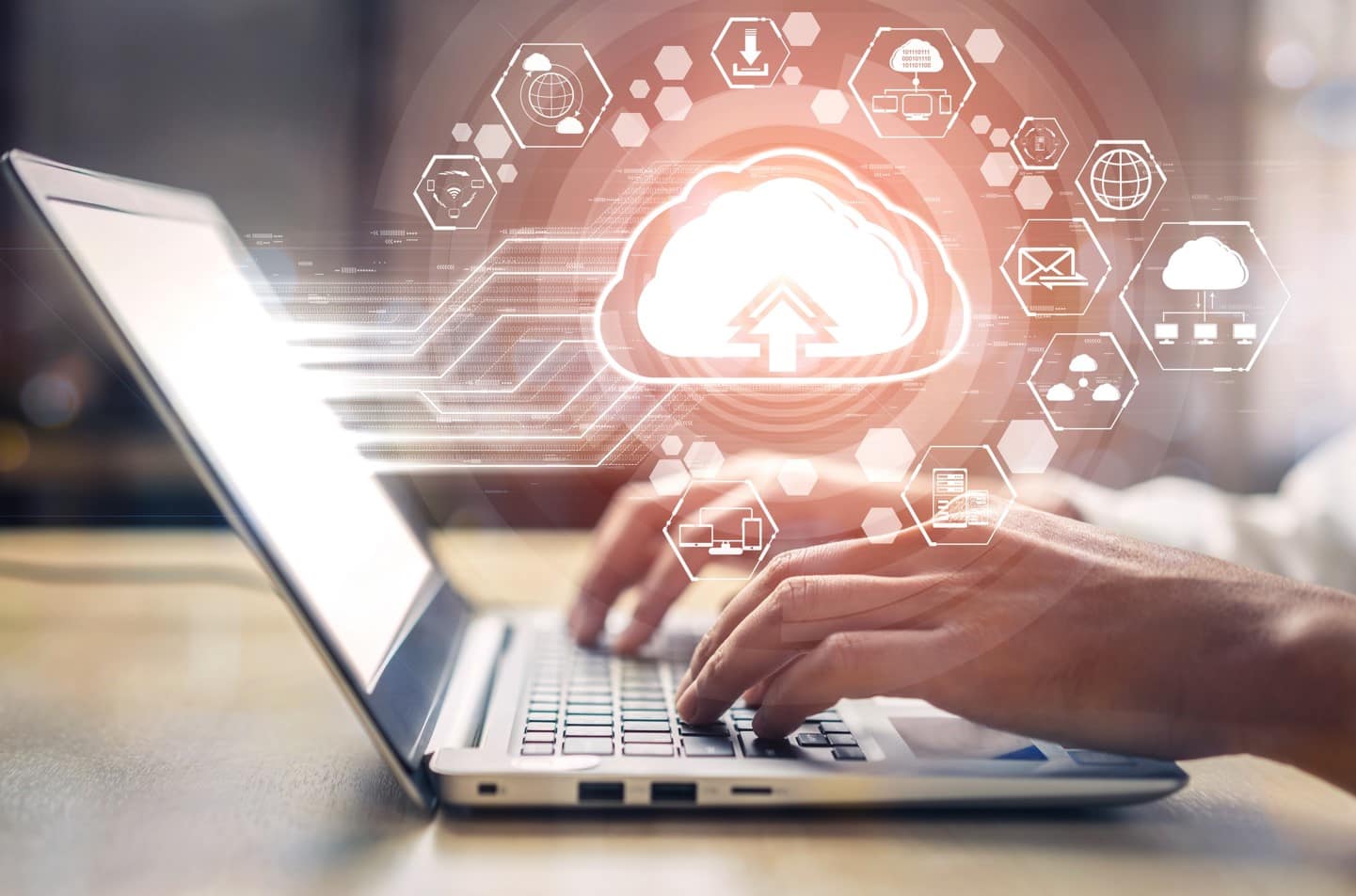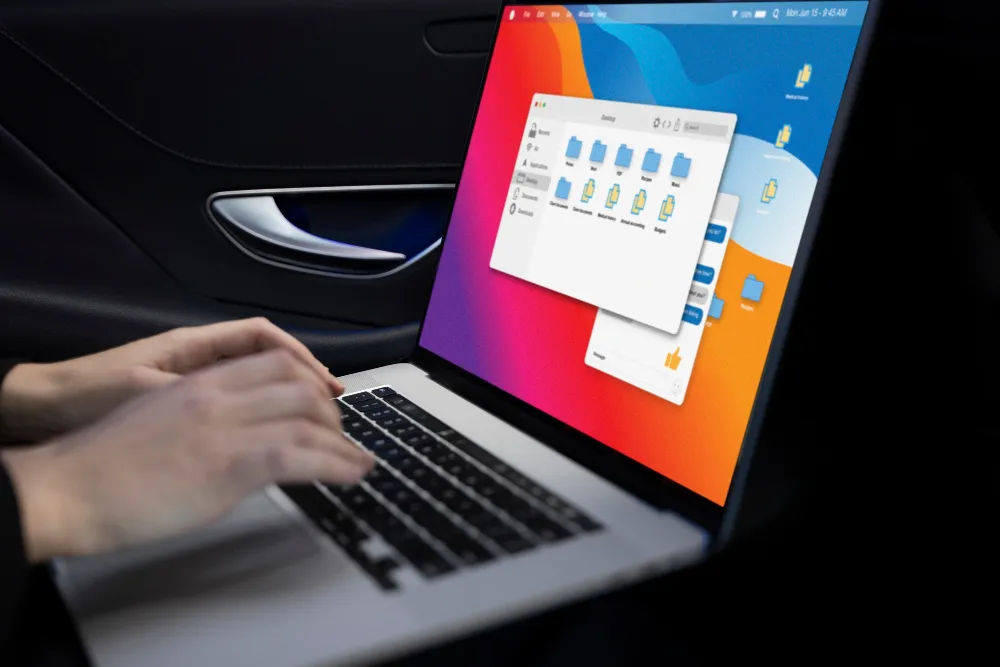For workplace productivity, Microsoft 365 offers a secure solution. However, a recent investigation found that risks associated with Office 365 have grown by 63 per cent in recent years. As a Microsoft 365 user, you must have a reliable and flexible office 365 backup and recovery solution in order to avoid any problems while using it. In this blog, we will dive into What to backup? Top 10 Solutions for Office 365 Backup & Recovery, and many more.
What is Microsoft 365?
As per Microsoft, “Microsoft 365 is the productivity cloud designed with best-in-class Office apps, intelligent cloud services, and advanced security.” Microsoft 365 is the productivity cloud designed with best-in-class Office apps, intelligent cloud services, and advanced security.”
Furthermore, Microsoft 365 is a cloud-based subscription service that includes office applications, cloud storage, and other features. Whether you’re an individual, a small or midsize business, a large enterprise, or a school, Microsoft 365 has a plan for you.
What is Office 365?
Office 365 is a cloud-based suite of productivity apps that are integrated with other business tools within Microsoft 365. Office 365 is available to all Microsoft 365 subscribers as well.
Features of Office 365 are:
- Real-Time Co-Authoring allows you to collaborate online and see changes your team makes to shared documents in real time.
- Communicate With Co-Workers via Office 365’s very efficient Skype in-app integration.
- Power Map in Excel, which acts as a solution for analysing, visualising and sharing data insights.
- Microsoft Planner with Workflows which provides a simple way of creating workflows for projects and assigning tasks.
- Self- Decluttering Smart Inbox where you can put high-priority messages and put the less useful message in the “clutter” folder.
- Resume Reading Feature with which you can drop in and pick up documents straight from where you left off, irrespective of the device type.
- Send Links, Not Files, where instead of attaching your document to the email, you can insert a link to the file on your cloud.
- Microsoft MyAnalytics helps you monitor and analyse how you spend your time at work.
- Microsoft Sway- A professional digital storytelling app that helps businesses express ideas.
What are backup and recovery?
Backup is considered one of the approaches to data protection, whereas recovery refers to restoring lost data by following some processes. Further, backup and recovery is also known as operational recovery. Backup and recovery mean the process of creating, duplicating, and storing copies of data and preventing data loss caused by a natural disaster, human error, system failure, or cyberattacks.
Why is data backup important?
You should always work to securely back up data, but why do so? Well, here we have 6 reasons.
-
Data Loss Prevention
Data loss is a great setback; thus, to prevent this loss and save important files, you need backup and recovery.
-
Client Relationship
Improved customer relationship management results in more effective marketing and sales because of information that has been saved. Additionally, retained client data raises a company’s credibility and value.
-
Competitive Gain
Due to the fact that many organizations neglect to preserve crucial data, saved firm data might provide you with an advantage over your competitors.
-
Improved Productivity
By avoiding repetitions, data backup decreases “wasted time.” Employees do not have to redo reports as a result. Archived files lead to comparative past and present studies to devise a more effective plan.
-
Lower the ” Wasted Time”
By avoiding repetitions, data backup decreases “wasted time.” Employees do not have to redo reports as a result.
-
Peace of Mind
Regular data backups provide peace of mind as you have secure company data, which leads to no more losing investors and customers and closing down.
8 key features of backup and recovery support /solution
- Comprehensive application coverage that can generate consistent backups.
- Protection against malware with auto-discovery.
- Reporting and planning to guide your planning for the future.
- They offer flexible backup targets.
- Better Performance and scalability.
- Compliance with industry standards.
- Rapid data protection solution.
- Self-service backup and recovery.
Top 10 Backup and recovery solution
Microsoft uses SharePoint Online and Retention Policies to backup Office 365 data to a limited extent but it is not sufficient. Thus, you should always have backups created by a third party.
Another thing is that, Office 365 backups can be performed manually, but this backup process is time-consuming.
Using the services of a third-party cloud-based backup provider saves you time and money. There are numerous recovery options; here we will look into the top 10 Backup and Recovery Solutions for Microsoft Office 365.
-
Acronis
No matter the size or location of the data, Acronis Backup offers comprehensive cyber protection for it on physical, virtual, cloud, and mobile platforms. Office 365 email support from Acronis Backup Cloud enables you to complement your Office 365 sales while providing your clients with a useful backup service to safeguard all of their email data.
-
Altaro
Altaro is another Office 365 backup solution which is a cloud-to-cloud Saas Backup solution. One benefit of using a cloud-to-cloud backup solution is that you won’t have to worry about bandwidth needs, storage needs, or maintaining your own backup server. You can look into their official website and start your trial free for 30 days.
-
Carbonite
Carbonite Backup for Office 365 offers a complete Office 365 backup service package. Backups can be scheduled to run up to four times per day or every six hours and allow administrators the opportunity to monitor, control, and generate reports on all backup and restore processes from a single console.
-
Commvault
Commvault’s cloud backup provides full protection for your Microsoft 365 data and it keeps your company safe from data loss, damage, and ransomware assault. It is best for Larger businesses.
-
Dell
Dell Technologies’ primary data backup and recovery tool, PowerProtect Data Manager, is made to secure physical, virtual, and cloud environments. This PowerProtect Data Manager is designed for both small and large businesses that need a strong, modern data backup and recovery solution.
-
Druva
Druva is another reliable backup and recovery solution for OneDrive, Exchange Online, SharePoint, Teams, SaaS apps, and native workloads. For the protection and management of Office 365 data, they offer security, effectiveness, and experience.
-
Rubrik
There are three primary backup and recovery tools offered by Rubrik: Mosaic, Polaris, and Rubrik Cloud Data Management (RCDM), which together make up their SaaS-based platform. With these services, they minimize data loss with this fast data backup and recovery for their Office 365 applications. It can also simplify and optimize cloud-native backup and recovery operations.
-
SolarWinds
SolarWinds is another secure backup solution that offers full-service Office 365 monitoring to measure, monitor, alert, and report on Office 365 usage and availability. A company can use this to backup to gain crucial visibility and benefit from a whole Office monitoring solution.
-
Veeam
Veeam Backup for Microsoft 365 is another backup as a service and it is a complete solution that enables you to back up and restore data from your Microsoft 365 companies, such as data from Microsoft Teams, Microsoft OneDrive for Business, Microsoft Exchange, and Microsoft SharePoint.
-
Zerto
Zerto Backup for Microsoft 365 is a safe cloud-to-cloud backup service. It offers automated backup, configurable retention, full daily protection of your cloud data, and unique protection using blockchain.
What can you expect from the Best Office 365 Backup Solution?
- Backup for Office 365 Services which includes data backup and recovery across all business-critical Office 365 services such as Outlook, OneDrive, Calendar, etc.
- Cloud-to-Cloud Storage stresses having a data archiving option.
- Configurable Retention which allows you to control the number of restore point versions.
- Migration Abilities from one account to another allow businesses to remove stale user accounts of former employees.
- Easy Management for quickly navigating the admin panel.
- Built-in search to find items contained in backups.
- Reports to maintain visibility on potential data protection issues.
10 Tips for office 365 backup and recovery solution
-
Plan for Exchange Online mailbox backup and recovery
You must back up your on-premises Exchange deployment and your company’s Exchange Online mailboxes.
These exchange online mailboxes are protected by policy-driven backup plans to help ensure that data is protected and that it expires when retention has been met. Always keep a backup of all critical mailbox data. Avoiding messages, contacts, calendar items, chat histories, etc. will be a great loss, so have them in backup as well.
-
Choose SharePoint backup and recovery with granular controls
Organizations that significantly rely on SharePoint for various business use cases are undoubtedly aware of its significance in intranets, project tracking, team collaboration, content management, and numerous other business operations.
Office 365 SharePoint service features flexibility for site-wide backup and recovery down to the object level. It is also important to fully comprehend how permissions are applied to objects in order to control end-user access, as well as how to restore permissions without overwriting any of the objects.
-
Include Microsoft 365 backup data in the enterprise search
We are aware that Office 365 has access to our critical data and is managing it under a long-term legal hold data recovery scheme for future usage. Employees demand the ability to self-search company data, including Microsoft 365 backups, in order to recover an email.
Also, Make sure the data is exported in several supported formats when you search for and recover a file. A single self-service search across your Microsoft 365 data, including backups stored both on-premises and in the cloud, should enable you to empower legal requestors and end users. All things considered, your recoveries must be beneficial; avoid recovering useless objects.
-
Microsoft 365 backup storage can be cloud, on-premises or both
Organizations can be at any stage of their cloud journey. There are numerous backup software for Microsoft 365 that store data in the cloud, on-premises, or a combination of storage locations. If you choose to backup Microsoft 365 into Azure, you can choose an Azure storage account in any geographic region that supports your business needs. Thus always opt for recovery software that has comprehensive backup and recovery.
-
Ensure Backup recovery daily
When it comes to how frequently you should back up your corporate data, there is no right or wrong answer. Some businesses decide to use weekly backups, while others favour daily backups. However, you must regularly back up your Microsoft Office 365 data because you never know when you might lose it.
You may want to think about backing up Office 365 emails every day and OneDrive every week if users don’t make many modifications to the cloud storage.
-
Follow 3-2-1 Backup Rule
According to the 3-2-1 backup rule, you need to have at least three copies of your data: one offshore and two backup copies on different media, plus your production data. Offsite backup storage locations can also be employed with cloud storage. You can have Office 365 backups on backup servers in your office or data centre, on USB hard disk drives, on NAS devices, or even on another cloud platform.
-
You calculate the Amount of Data You Have to Protect.
Office 365 provides diverse monitoring features, which include app usage reports. This usage report identifies the active Office 365 users and the storage space used in the cloud.
You can calculate the approximate storage space occupied by user data every week and then use that figure to estimate the space required for storing daily/weekly/monthly backups. By doing this, you may avoid wasting time and money trying to retrieve lost data without a backup and can be sure that you are paying for backup storage.
-
Enable Versioning
As a built-in feature of Office 365, versioning enables you to keep older versions of SharePoint documents and files on OneDrive after modifying or deleting them. This aids in the recovery of corrupted data or files that have had unauthorized alterations made. Always check the space before storing several versions. The number of maintained versions is restricted with lower versioning.
-
Always invest in Advanced Security
Don’t forget about security when you configure Office 365 backup and recovery. You shouldn’t save Office 365 backups on OneDrive if you’re using Office 365. In the intricate ecosystems of today, security ought to come first. Security should come first in today’s complex ecosystems. Security is typically emphasised as a vital backup component.
Therefore, in order to provide the finest backup solution, always place the biggest attention on Office 365 backup data security. Also, prevent data leaks and data damage, store backups in a secure location.
Additionally, encryption is an option when copying data to the backup storage location. You can prevent security issues by turning off email auto-forwarding, using phishing protection software, and other measures.
-
Opt for Getting Microsoft Secure Score
With Microsoft Secure Score, your Microsoft 365 tenant is evaluated and configuration suggestions are made. This score can help you monitor identities, apps, and devices’ security. The score may also indicate that you used a third-party service to complete the indicated activities. To improve your organization’s security posture, report on its current position using this score.
Some FAQs on Office 365 BackUp
When should you export (backup)/import a . pst file”?
You want to move email from one email account to another email account, say yahoo and Microsoft 365, you can add both on Outlook on your desktop. Then, you can use Outlook to export the email from your Yahoo account to a .pst file, an Outlook Data File. Finally, import the .pst file to your Office 365 account.
But note that relying on backup Outlook data simply on PST files isn’t a good option as it may cause a loss of discoverability and control of the content.
What is Microsoft Exchange Online?
It is a hosted messaging service that transmits email, calendar events, contacts, and tasks from desktop computers, mobile phones, and the web. Azure Active Directory and other management tools are fully integrated.
What are 365 retention policies?
Microsoft 365 retention policies are the automated rules that help admins comply with regulatory guidelines, manage corporate data and save costs on storage. In Microsoft Compliance Center, IT administrators can set data retention policies.
Can I expect disaster recovery?
Office 365 offers businesses a variety of beneficial tools and services, but the client is still responsible for back up and disaster recovery of business data.
What about Office 365 Subscription Retention?
An active subscriber can access, extract, or delete customer data stored in Microsoft 365. If the subscription ends or terminates, customer data will be stored for 90 days. After the 90-day retention period ends, Microsoft disables the account and deletes all of the customer data.
What are the Don’ts of Backup in Office 365?
- You shouldn’t expect the Microsoft SaaS service to address all backup and restore scenarios.
- Restoring mailbox items is not something you should provide.
- Don’t fully rely on conventional methods to back up 365 mailboxes.
- Don’t trust the Recycle Bin for Recovery because deletion of files or emails can be retrieved but it is difficult to find that particular file in Office 365’s Recycle Bin.
- Don’t Rely on Office 365’s Archiving Tools like In-Place Archiving and Litigation Hold. These are not aimed at providing recovery of personal data.
- Don’t forget to protect all data types. Always make sure you have got your basis covered.
- Don’t forget to protect Office 365 Applications.
- Never choose an Unreliable Office 365 Backup Provider. Compare pricing and services and choose the one that best fits your business needs.
Things you should know about Office 365 backup:
- Office 365 backup provides protection which is part of a shared-responsibility model, but what happens when a user mistakenly deletes a critical file? It can’t get recovered. Thus, backing up your users and their data is truly a company’s responsibility.
- Daily Office 365 backups are insufficient thus, you must ensure that your Office 365 data is backed up frequently throughout the day.
- When a company terminates its employees, it deactivates their O365 account and limits their access to company data; but doing so will also cause the business to lose access to any files created by those employees. So, you must take this condition seriously.
- When a SharePoint Online administrator deletes a site collection, the data is placed in the Recycle Bin. There the data stays for 93 days. After this time, the data will be automatically and permanently deleted. Using the “off the shelf” data restore features, you restore older files from a SharePoint backup and will overwrite whatever data currently exists in the site collection, and there is no rollback option.
- You may quickly restore individual items or entire folders to a time before the infection, making it possible to defeat ransomware.
Why choose NSWIT Support for Backup and Recovery for Office 365?
Talking about our cloud service, we offer Office 365, Microsoft Azure Managed Services, Managed Public Cloud, and Application Hosting. We offer to deploy Microsoft SharePoint, Microsoft Exchange Point and Microsoft Lync Server. We are also a CERTIFIED SILVER partner of Microsoft and thus, we provide office 365 consulting services.
As a leading, IT Support Company in Australia, we offer various Office 365. Given are our services:
- For Enterprise: Office 365 Pro Plus, Office 365 E1, Office 365 E3 and Office 365 E5.
- For Small Businesses: Office 365 Business, Office 365 Business Premium and Office 365 Business Essential.
- For NPO (Non-Profit Organisation): Office 365 NPO Business Essential, NPO Business Premium, NPO E1, NPO E3, NPO E5.
- For Home: Office 365 personal, Office 365 Home, Office 365 Home & Student.
- For Education: Education A1, Education A3, and Education A5.
If you need Microsoft 365 services for your business, then you can contact us. We are ever-ready to serve you with Microsoft 365 and other cloud services.