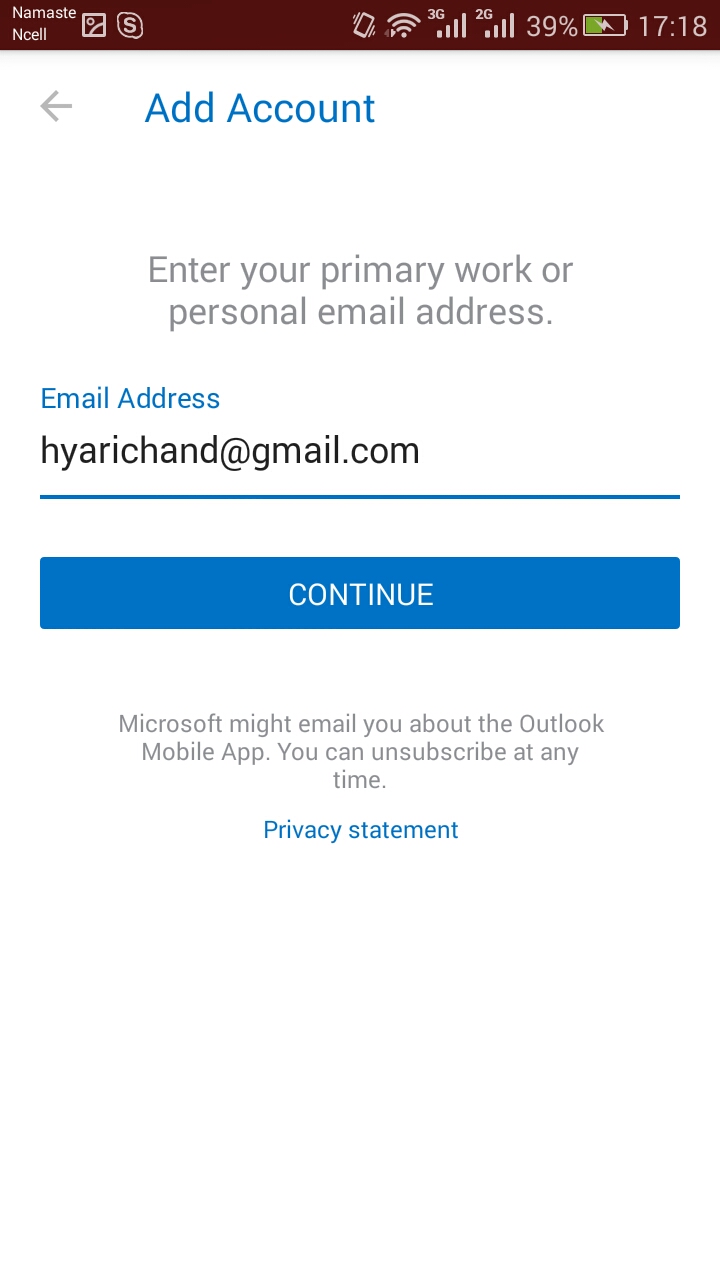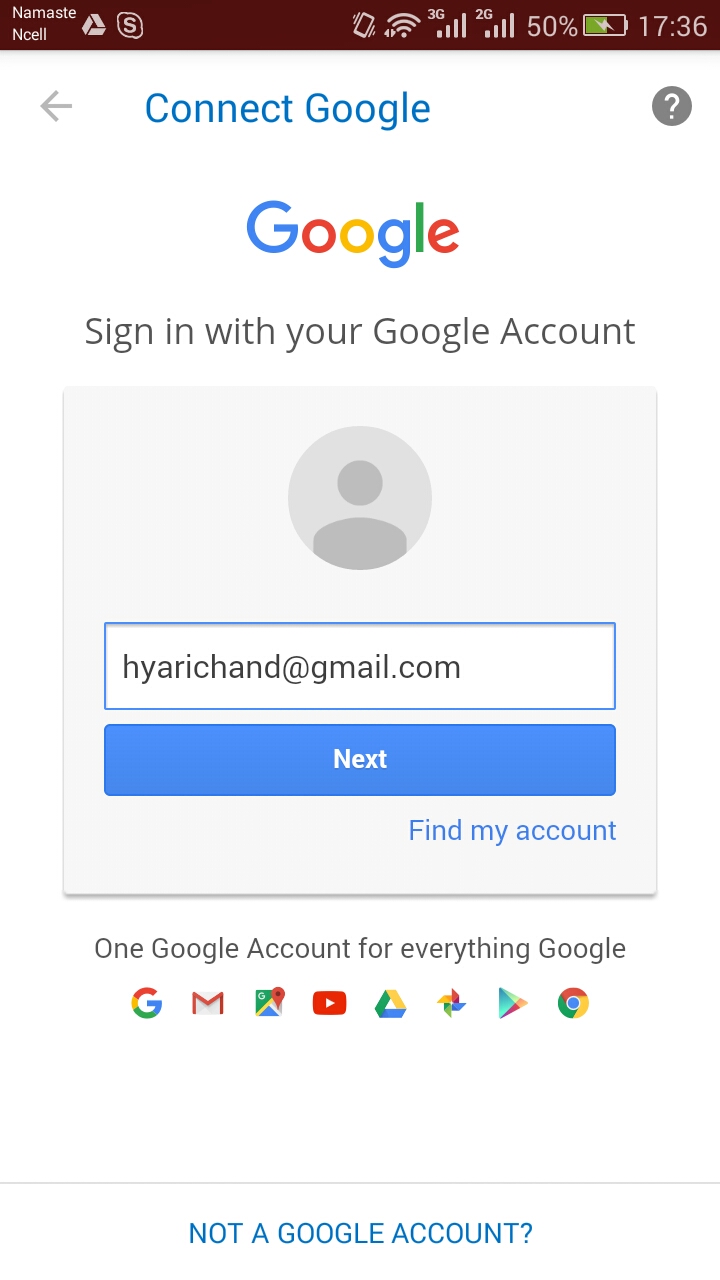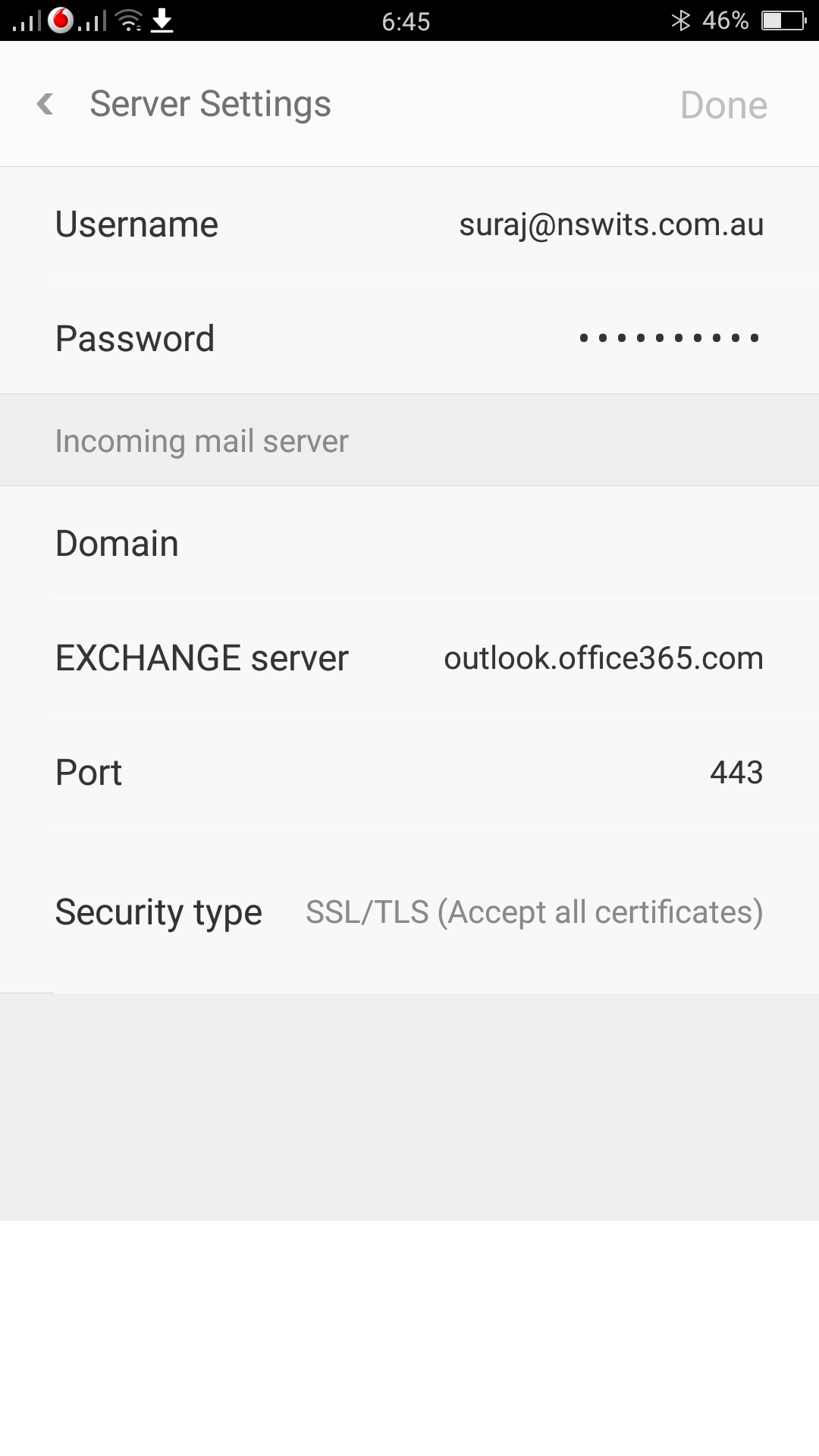This article will help you to set up Office 365 Email service on your mobile devices. Basically, one can configure the email account for Office 365 using two ways. The ways are Exchange or IMAP (Internet Message Access Protocol) settings.
Difference between Exchange and IMAP
There are a number of advantages to setting up the email service on your mobile devices using Exchange rather than IMAP. One advantage is that you only need your email address and password to set up email in Office 365. However, in IMAP, you need to show additional server information. Also, the exchange has direct access to the USC calendar, which is part of Office 365. Another key point is that you won’t be able to access the calendar function if you prefer IMAP as your setup.
How to Setup Office 365 Email on Mobile Devices
On Android (Phone or Tablet)
Step 1: OPEN OUTLOOK FOR ANDROID
Open Outlook for Android. If not available, download Outlook from Play Store.
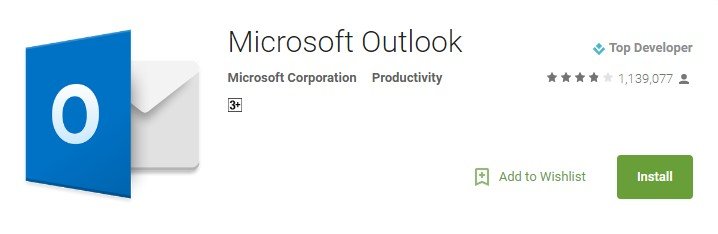
Step 2: Tab “Add Email Account”
Go to Settings > Add Account > Select Exchange > Add Email Account
Step 3: ENTER EMAIL ADDRESS
You type your full email address in the text field and Continue.
Note: If an email provider is required, you need to set up an IMAP or POP account.
Step 4: ENTER PASSWORD
Enter your email account password and complete the Sign-in.
Note: You may be asked to add a little description of yourself and your display name.
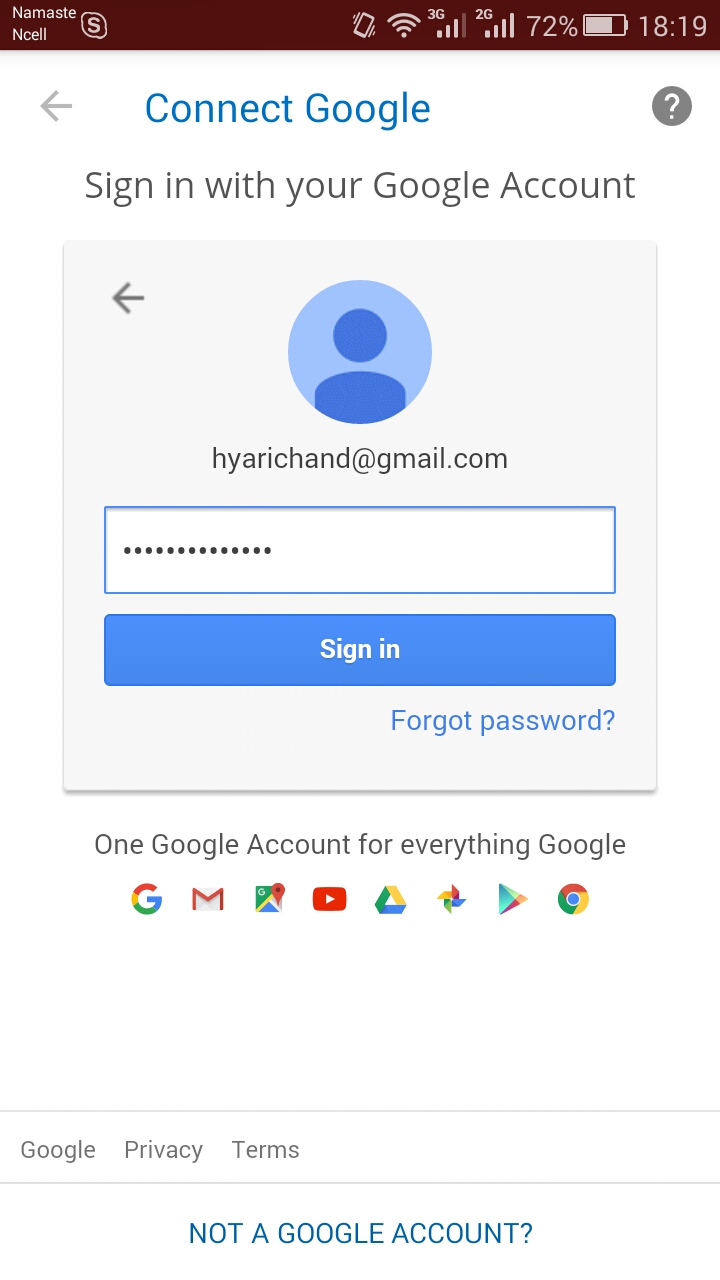
Step 5: ALLOW PERMISSIONS
Accept/Allow permission to Outlook to sync your cloud services, calendars, contacts, etc.
Step 6: EMAIL SETUP SUCCESSFUL
Congratulations, you are ready to use your added account to Office 365 on an Android device.
In some Android devices,
Go to Accounts and Sync > Add Account > Select Exchange > Enter Email Address and Password.
Sometimes it may ask to enter the server address. If it does:
Type: outlook.office365.com
Some Generic or Chinese-brand Android phones ask for an exchange server, port, and security type. If it does,
Type: Exchange server: outlook.office365.com
Port: 443
Security type: SSL/TSL
On Apple devices (iPhone)
The configuration to set up Office 365 Email in Apple iPhone is a little different. The setup goes this way,
Go to Mail,
- Contact Calendar > Add Account > Exchange
- Enter your Email Address and Password
Note: It picks up all settings automatically in the latest iPhone.