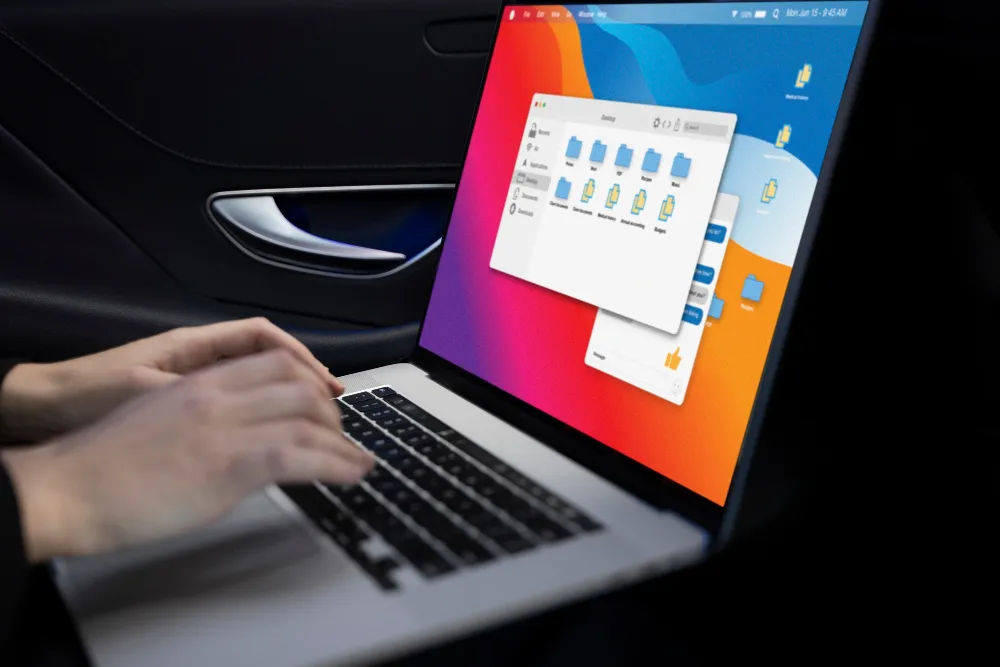Time is running out. Microsoft has announced that both Office 2016 and Office 2019 will reach their end-of-support date on October 14, 2025. This deadline makes evaluating your options not just important, it’s urgent. Businesses and individual users still relying on these older versions must act now to avoid security vulnerabilities, compliance issues, and the risk of being left behind with outdated technology.
In this blog, we’ll break down the differences between Office 2016, Office 2019, and Microsoft 365, explore the new features and benefits of the subscription version, and compare how each version handles collaboration, mobility, and security. We’ll also explain why upgrading could be essential for your organisation’s productivity and safety. By the end, you’ll have a clear understanding of which Office solution is right for your business or personal use.
Overview of Each Microsoft Office Version
What is Microsoft Office 2016?
Microsoft Office 2016 is a traditional software suite with a collection of desktop applications such as Word, Excel, PowerPoint, and Outlook. It is a one-time purchase, meaning you buy it once and own it forever.
However, Office 2016 comes with significant limitations:
- One-time purchase with no ongoing feature updates
- Limited to desktop applications only
- Minimal cloud integration
- Manual updates for security patches
- Support ending October 14, 2025
While Office 2016 served businesses well for nearly a decade, its approaching end-of-support date means users will soon lose access to security updates, bug fixes, and technical support from Microsoft.
What is Microsoft Office 2019?
Office 2019 was designed as Microsoft’s bridge version between the traditional desktop suite and the cloud-first approach of Office 365. It includes several improvements over Office 2016:
Enhanced Features in Office 2019:
- Improved inking capabilities across Word, Excel, and PowerPoint
- New chart types and formulas in Excel, including CONCAT, IFS, and SWITCH functions
- Enhanced presentation features in PowerPoint with morph transitions and zoom
- Better email management in Outlook with a focused inbox
- Improved accessibility features across all applications
- Enhanced security with better encryption and data loss prevention
However, Office 2019 shares the same fundamental limitations as Office 2016; it’s a one-time purchase with no ongoing feature updates and the same October 14, 2025, end-of-support deadline. This makes Office 2019 a short-term solution at best.
What is Office 365/ Microsoft 365?
On the other hand, Microsoft 365 (formerly Office 365) is a cloud-based subscription service that includes the latest version of Office applications (such as Word, Excel, PowerPoint, and Outlook) along with other productivity services like OneDrive, SharePoint, and Teams. Users pay a monthly or annual subscription fee, and the software is always up-to-date as updates are included in the subscription.
This subscription-based service includes:
- All Microsoft applications (Word, Excel, PowerPoint, Outlook, and more)
- Cloud services, including OneDrive, SharePoint, and Microsoft Teams
- Real-time collaboration capabilities
- Automatic updates with the new features
- Advanced security features and compliance tools
- Cross-platform accessibility on any device
- Generous cloud storage (1 TB per user with most plans)
Unlike its predecessors, Microsoft 365 evolves continuously, ensuring users always have access to the latest features and security enhancements.
Difference Between Microsoft Office 365 vs Office 2019 vs Office 2016
| Feature | Office 2016 | Office 2019 | Microsoft 365 |
|---|---|---|---|
| Payment Model | One-time purchase | One-time purchase | Monthly/Annual subscription |
| Updates | Security patches only | Security patches only | Continuous feature updates |
| Cloud Storage | None included | None included | 1 TB OneDrive per user |
| Collaboration | Limited | Limited | Real-time co-authoring |
| Remote Access | Desktop only | Desktop only | Any device, anywhere |
| Teams Integration | None | None | Fully integrated |
| Email Storage | 50 GB mailbox | 50 GB mailbox | 50 GB-100GB+ (plan dependent) |
| Security Features | Basic | Basic | Advanced threat protection |
| Mobile Apps | Limited | Limited | Full-featured mobile apps |
| End of Support | October 14, 2025 | October 14, 2025 | Ongoing support |
| AI Features | None | None | Copilot integration available |
This comparison makes it clear: newer versions like Microsoft 365 are designed for modern businesses that need mobility, security, and flexibility.
Unsure which Microsoft Office version fits your workflow? Contact NSW IT today for expert advice and tailored solutions to help you choose the right tools for your team and ensure a smooth upgrade.
Product Specifications and Technical Details
Microsoft Office 2016
- Release Date: September 2015
- Support End Date: October 14, 2025
- Licensing: Perpetual licence (one-time purchase)
- Updates: Security patches only
- System Requirements: Windows 7+ or macOS 10.10+
- Applications: Word, Excel, PowerPoint, Outlook (desktop only)
- Cloud Integration: None
- Storage: No cloud storage included
- Collaboration: Email-based sharing only
- Installation: Single computer per licence
Microsoft Office 2019
- Release Date: October 2018
- Support End Date: October 14, 2025
- Licensing: Perpetual licence (one-time purchase)
- Updates: Security patches only
- System Requirements: Windows 10+ or macOS 10.12+
- Applications: Word, Excel, PowerPoint, Outlook with enhanced features
- Cloud Integration: Basic OneDrive connectivity
- Storage: No cloud storage included
- Collaboration: Limited real-time co-authoring
- Installation: Single computer per licence
Microsoft 365 (Office 365)
- Release Model: Continuous updates and improvements
- Support: Ongoing subscription-based support
- Licensing: Monthly/Annual subscription per user
- Updates: Automatic feature and security updates
- System Requirements: Latest supported versions of Windows/macOS
- Microsoft 365 Apps: Full Office suite + web apps + mobile apps
- Cloud Integration: Complete integration with OneDrive, SharePoint, and Teams
- Storage: 1 TB OneDrive per user (standard plans)
- Collaboration: Advanced real-time co-authoring and Teams integration
- Installation: Multiple devices per user licence
Also read: Google Workspace vs Microsoft 365: Which is Best for Your Business
Why Microsoft 365 is the Clear Winner?
1. Future-Proof Investment Strategy
Microsoft 365 eliminates the boom-bust cycle of traditional software purchases. Instead of facing forced upgrades every few years, subscribers enjoy continuous innovation and improvements. This approach provides:
- Predictable costs with no surprise upgrade expenses
- Always current software with the latest security and features
- Reduced IT overhead through automatic updates and cloud management
- Competitive advantage through access to cutting-edge productivity tools
2. Enhanced Productivity Through Integration
Unlike standalone applications in Office 2016 or Office 2019, Microsoft 365 creates a unified productivity ecosystem:
Seamless Workflow Integration:
- Start a document in Word, collaborate via Teams, and store it in OneDrive
- Convert PowerPoint presentations to Teams meetings instantly
- Share Excel workbooks with real-time data updates
- Access everything from any device with a consistent experience
3. Collaboration That Actually Works
Instead of waiting for a new version every few years (like 2016, 2019, or 2021), Microsoft 365 transforms how teams work together:
Advanced Collaboration Features:
- Co-authoring with multiple users editing simultaneously
- @Mentions to notify specific team members
- Comments and suggestions for structured feedback
- Version history to track changes and restore previous versions
- Share permissions for granular access control
Business Impact: Teams report 25-40% productivity improvements when moving from traditional office suites to Microsoft 365’s collaborative environment.
4. Comprehensive Communication Platform
Microsoft Teams integration sets Microsoft 365 apart:
- Video conferencing with up to 10,000 participants
- Persistent chat for ongoing project discussions
- File sharing and co-editing within the chat interface
- Screen sharing and remote control for technical support
- Third-party app integration for complete workflow management
5. Mobile-First, Cloud-First Approach
Modern work demands flexibility that only Microsoft 365 provides:
Universal Device Support:
- Full-featured applications on iOS and Android
- Consistent experience across Windows, Mac, and web
- Automatic synchronisation of files and settings
- Offline access with intelligent sync management
BYOD Excellence: Employees can use personal devices securely while maintaining corporate data protection and compliance requirements.
Summing Up!
Selecting the right Microsoft Office version comes down to weighing how you work today and how you plan to work in the future. Office 2016 and Office 2019 have served users well, but with support ending in October 2025, they will no longer receive essential updates or security patches. This makes them less reliable for long-term use.
This blog has explored the main differences between the versions, from how they’re purchased and updated to how they support collaboration, mobility, and security.
Whether you value a one-time purchase with limited features or prefer an always-evolving service that adapts to your workflow, the key is to decide on a platform that supports your productivity today while keeping you ready for what’s ahead.
If you’re planning to move away from Office 2016 and Office 2019 before support ends, NSW IT can help you review your options and transition smoothly to Microsoft 365 or the Office solution that best fits your needs. Contact us.